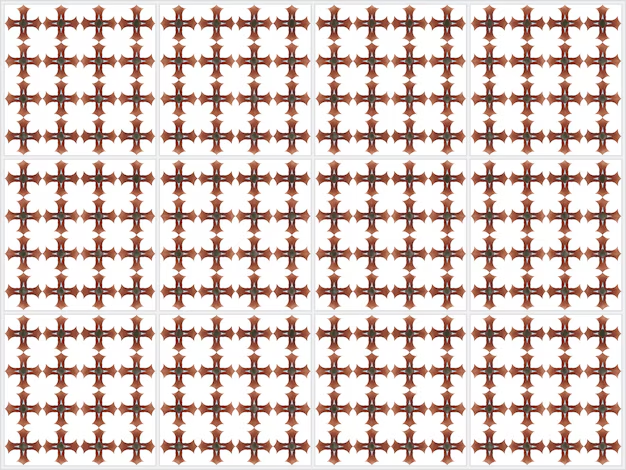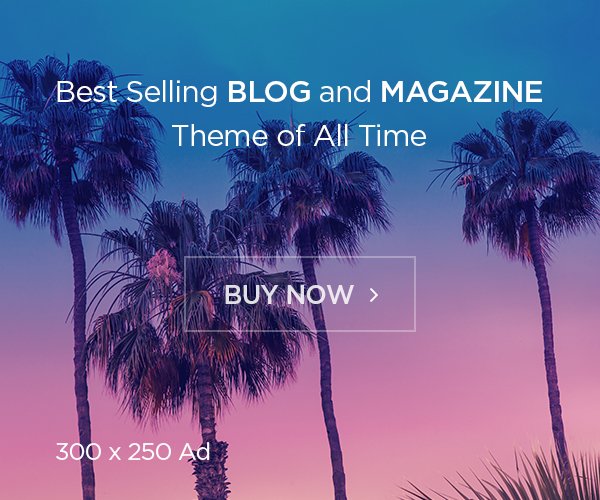How to Remove Mini Tiles (Mini Carreaux) in Adobe Illustrator
Adobe Illustrator is a powerful vector graphics editor used by designers for creating artwork and illustrations. One common issue that some users face is the presence of unwanted mini tiles or “mini carreaux” (small squares or grid-like tiles) that can appear on the canvas. These tiles can clutter the workspace, making it harder to work on your designs. In this article, we will guide you step-by-step on how to remove mini tiles in Adobe Illustrator and clear up your workspace for a smoother workflow.
1. Understanding Mini Carreaux (Mini Tiles) in Illustrator
Before diving into the solution, it’s important to understand what mini carreaux are. These tiles are usually part of the grid or pattern created for alignment and positioning. They might appear when:
- The grid view is turned on.
- A pattern has been applied and is displaying these small squares.
- A clipping mask or a layer effect unintentionally causes a grid pattern.
2. Check Grid Visibility
If you see mini tiles, they might be part of the grid that’s visible on your workspace. To remove the grid, follow these steps:
- Go to the View menu at the top of the screen.
- Scroll down and uncheck the option Show Grid (or press
Ctrl + "on Windows orCmd + "on Mac).
This will hide the grid lines, and if the mini tiles were part of the grid, they will no longer be visible.
3. Disable Snap to Grid
Sometimes, Illustrator’s Snap to Grid feature causes objects to align with the grid and may make the tiles more prominent. To turn this off:
- Go to the View menu again.
- Find the option Snap to Grid and uncheck it.
This will stop Illustrator from snapping objects to the grid, which might reduce the appearance of mini tiles.
4. Remove or Adjust Patterns
If the mini tiles are part of a pattern that has been applied to an object, you can either remove the pattern or adjust it:
- Select the object that contains the pattern.
- Open the Swatches panel (Window > Swatches).
- If a pattern swatch is applied, click on the None box (it’s usually marked as a white square with a red diagonal line) to remove the pattern.
Alternatively, if you want to keep the pattern but adjust its size:
- Open the Transform panel (Window > Transform).
- Scale down the object or pattern to reduce the size of the tiles.
5. Clear Clipping Masks
In some cases, mini tiles can appear due to a clipping mask. To check if this is the issue:
- Select the object or area where the tiles are appearing.
- Look at the Layers panel (Window > Layers).
- If a clipping mask is present, you will see the mask icon next to the object in the layer.
- Right-click on the object in the Layers panel and select Release Clipping Mask.
This will remove any mask that might be causing the mini tile effect.
6. Reset Illustrator Preferences
If none of the above methods work and you continue to see unwanted tiles, resetting Illustrator preferences may solve the issue:
- Close Illustrator.
- Reopen the program and immediately press and hold Alt + Control + Shift (Windows) or Option + Command + Shift (Mac) while launching Illustrator.
- A prompt will appear asking if you want to reset preferences; click Yes.
This will reset all settings, including grid and pattern options, to their default values.
7. Check for Artboard Ruler Settings
Sometimes, rulers and guidelines can cause the appearance of tiles in your workspace. To hide them:
- Go to View > Hide Rulers (or press
Ctrl + Ron Windows orCmd + Ron Mac). - This will remove the rulers from the edges of the workspace and could help with the tile appearance.
8. Final Tips for Working Without Distractions
- If you’re working with a complex design, try to keep your workspace clean by regularly checking the visibility settings.
- Use Isolation Mode (double-click an object) to focus on specific parts of your design without the distraction of the overall grid or other layers.
By following these steps, you can easily remove mini tiles or grids in Adobe Illustrator and regain focus on your design work. Whether you’re working with patterns, grids, or simply want a cleaner workspace, these tips will help you remove unwanted elements and enhance your workflow.